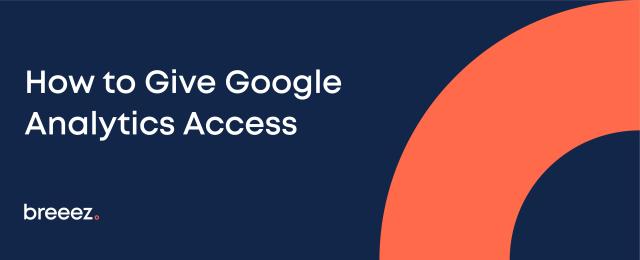If your business has a website, Google Analytics is one of the most useful tools in your digital arsenal. It can provide insights into how your website is performing, as well as offer information on the demographics and interests of your website visitors. It is also packed with other useful features, such as real-time reporting, funnel analysis, conversion tracking, and much more.
However, to ensure your website is making the most out of Google Analytics, it’s important that the right people have access to your account, whether that’s your digital marketing agency or other members of your team. That’s why the team at Breeez is here to talk you through the process of sharing Google Analytics access, to help you unlock the full potential of your business.
Why give Google Analytics access?
To help optimize your website’s performance, you may choose to employ the services of a trusted digital marketing agency like Breeez. When we have access to your Google Analytics account, we can understand the customer journey and fine-tune your marketing efforts for maximum ROI.
Not only that, but we can ensure that the platform is set up correctly, monitor performance, analyze data, and prepare reports. Furthermore, Google Analytics access is necessary to carry out a digital marketing audit. This comprehensive assessment of your online presence helps to pinpoint areas of improvement in your current website and digital marketing strategy.
How to give Google Analytics access
While you may think the process of sharing Google Analytics access is complicated, it’s actually quite straightforward and can be performed by even the IT novices among us.
However, in order for access to be given successfully, you must make sure that those adding the new users have the correct administrator permission to do so. Provided you have this authorization, the process can be completed in seven easy steps:
- Sign in to your Google Analytics account at https://analytics.google.com/
- Click on the ‘Admin’ tab located in the bottom left corner of your screen — this may look like a cog icon. You will then be taken to the Admin panel, where you can manage user access at the Account, Property, or View level. Here at Breeez, we request you grant us Account level access so that our experts can see the entirety of your existing setup.
- Click the ‘Account Access Management’ option in the left column on the screen. Then, click the blue, circular + icon in the top right corner and select ‘Add users’ from the drop-down menu.
- Remember when we mentioned making sure that you have sufficient permissions? Well, if you don’t have Administrator status, you will be unable to proceed with adding a new user at this point. You should contact the Administrator listed in the current user list to request your permissions be increased.
- Next, you should enter the email address of the user that you wish to add. This must be an email account that is associated with an existing Google account.
- Check the box that says ‘Notify new users by email’ to let the user know that access has been granted.
- Select the permissions that you want to grant. The list will consist of the following options: Administrator, Editor, Analyst, Viewer, and None. Once you’ve checked the correct box, simply click the blue ‘Add’ button in the top right corner. And with that, you’re done — yes, it really is that easy!
If you’re struggling to make sense of your Google Analytics data, why not call in the digital marketing experts at Breeez? From our base in Charlotte, North Carolina, we help businesses across the country to implement data-driven strategies that will optimize their online presence.
Get in touch with our friendly team today to find out more.